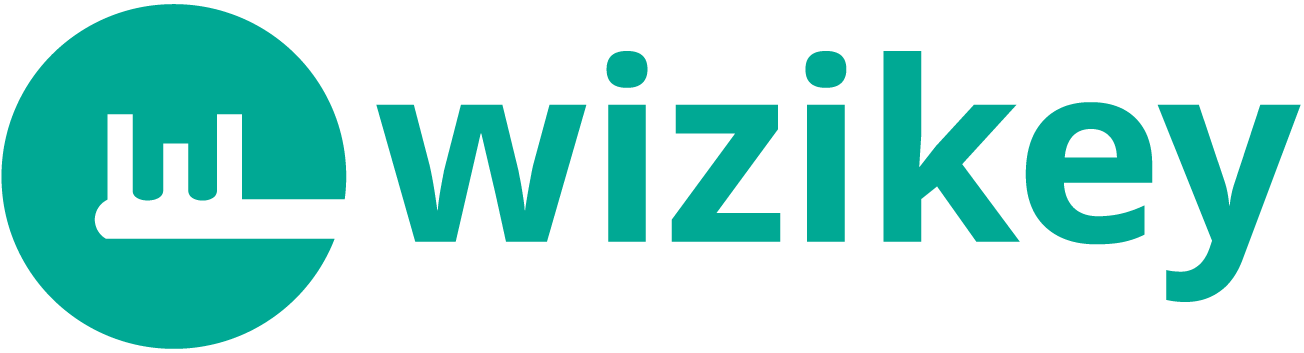Monitoring what’s being said about you and your competitors is a good way to stay on top of key trends in your industry. To help brands keep up with the latest and greatest in their industry, Wizikey has revamped its daily alerts and launched real-time email notifications.
This new feature (instant alert system) will help marketers and communicators stay one step ahead of the game, and keep them informed about relevant developments in their industry and other useful information.
How real time alerts help
For brand building, current news mentions are important, but finding them is not an easy task. Real-time alerts can be an invaluable asset for marketing professionals in their efforts to keep a close eye on how the brand is perceived in real-time and also find out about negative mentions.
You can also use real-time alerts to follow up on key events in the competitions you are following. This ensures that you do not miss any important news about the brands or competitions you are interested in.
The best part about such alerts is that they are customizable and can be set up for a variety of events as per your preferences.
How to set up Real-time Alerts?
Setting up real-time alerts couldn’t be easier—just navigate to the Alerts tab on the left panel.
Next, click on “Add New Alert” at the top right corner, this will open the alert creation window
Select the Project you want to set up the real-time alerts for from the drop down.
You can also change the Alert type from ‘Daily’ to “As it happens”
Next, let us give this Alert a name and select the frequency at which we want the Alerts to be sent. We can set it from anywhere between 1 hour to 3 hours.
Further, you can decide the triggers for the alert. You can select any one of the 4 triggers or all of them. We can trigger an alert if your brand is mentioned in the headline or body and the same triggers can be set up for your competitors.
In addition, you can select the format you want to receive the Alerts. There are three formats:
- Headline only
- Headline with summary
- Headline with keyword highlights
We also have a few advanced options such as:
- Maximum number of news to include for a keyword – This option allows the users to set the number of news to be included from one keyword.
- News sources to select – This option allows users to select all sources or just the Top 100
- Enable push notification for this alert – This toggle will allow you to get push notifications for the specific triggers you’ve set.
Once you click on ‘Create’–you are ready to receive your real-time alerts.